DSD 5000 Support and FAQs

DSD 5000 Support Videos
DSD 5000 Frequently Asked Questions
Recording device is not ready
The DSD5000 unit will work with an external usb stick or hard disk drive with a storage capacity of 8Gb ~ 2 TB. Please see link for recommend drives: https://uec.com.au/support/supported-hard-drives
If your unit is still not detecting the usb or hard drive device, follow these instructions: Disconnect usb or hard drive device, perform a “Factory Reset” (see page 30 of user manual).
Once “First Time Installation” is complete, connect usb or hard drive device. Go to Menu> Settings> User Preferences> Recording> Set Up Recording Device. The unit will format the chosen usb or hard drive device.
No Lights on Front Display of Set Top Box
If you are unable to get the unit to power up, please turn the power off at the wall and back on and wait for it to boot up.
If there are still no lights on the front display, unplug your set top box and try it on a differnt power point.
If there are still no lights on the front display it could either be a fault with the external power supply or internally
inside the set top box, please contact UEC Support on (07) 30158790 for further assistance and support.
'No Signal' diplayed on tv screen
Please make sure your TV is on the correct input channel to view the DSD5000 (HDMI or AV input).
Recording Start Lead-Time and Recording End Delay
If you are finding that your scheduled recordings are recording for a significant time after the scheduled program is set to finish in the EPG,
check your ‘Recording start lead-time’ and your ‘Recording end delay’.
Menu> settings> User Preferences> Recording> Recording start lead-time or Recording end delay.
You will be able to change those actions from anywhere between 0mins to 30mins and from 0mins to 90mins.
The ‘Recording start lead-time’ is the time that the unit will start recording your scheduled recording before the program is supposed to start. For example, if your ‘Recording start lead time’ is set to 5mins, your DSD5000 will start recording 5mins before the program is scheduled to start. It is the same with the ‘Recording end delay’.

Front Panel LED’s: Functionality
| Left LED - Power LED | |
| Red - Solid | Standby |
| Green | Normal |
| Green - Flashing | IR Activity |
| Middle LED - Status LED | |
| Orange - Blinking | MAIL Recieved |
| Orange - Solid | LNB Overcurrent |
| Red - Solid | Error Banner |
| Green - Solid | Radio Service |
| Right LED - PVR LED | |
| Orange - Solid | HDD Space Low |
| Red - Solid | Recording Busy |
| Green - Solid | Archive Available |
You have installed your DSD5000 and it is searching for signal (E52).
E52 Searching for signal – Frequency 12567 MHz or Checking Home Transponder – Disaster Recovery is in progress
This indicates that your decoder is not receiving any signal. This may be due to bad weather or a faulty connection in the installation. Please also confirm that your satellite dish is pointing to the OPTUS 10 / D3 Satellite at 156 degrees east.
NOTE: This is not an issue with your smart card.
You may need to re-point your satellite dish. Please visit www.dishpointer.com for help aligning your satellite dish. Should you require any further assistance, do not hesitate to call NAS Australia UEC Support on 07 3015 8790 or email uecsupport@nasaustralia.com.au.
What does E16-4 “Service Currently Scrambled” or “No Permission to View this Channel” mean?
Your DSD5000 VAST smart card needs activation or reactivation. Please ensure you have registered your smartcard. If you have already done so, please be aware that there is a 48hour processing time. You can also call 1300 993 376 for more information.
If your DSD5000 has been turned off for a long time, or your decoder has lost the services due to another issue - rain fade or other loss of signal, you can re-hit your smart card online by visiting the website: https://www.mysattv.com.au/decoderrehit.aspx
I have not used my DSD5000 for some time (E19-4 Subscription Status Expired)
This is a common error for travellers and remote viewers whose system has already been activated and working but have not used their DSD5000 decoder for some time. This arises due to the security information contained on the smart card expiring. There are two options to recover from this error.
- Leave the decoder turned on and the information on the smart card will be updated to restore all of the activated services. The decoder usually recovers within a couple of hours.
- Reactivate the smart card by entering the smart card details on this website: https://www.mysattv.com.au/decoderrehit.aspx
What does E107-4 ‘The smart card is not fully authorised’ mean?
If you have previously had access to the VAST network services but have either lost all the services due to an unknown fault or because your decoder was not powered up at the time of registration, please visit this website: https://www.mysattv.com.au/decoderrehit.aspx for a decoder rehit.
The rehit process rehits or refreshes the information on the decoder smart card.
If the error E107-4 does not go away after following the steps above, then you could have the incorrect smart card inserted in your set top box. Please go to channel 800 and press the help button twice on your remote control for the DSD5000 and check that the smart card number on the tv screen matches the smart card number that is printed on the label underneath the set top box.
What does E06-4 Smart Card Failure message mean?
Displayed if the card is incorrectly inserted or the smart card is not making proper contact with the smart card socket. Ensure the card is inserted with the contacts towards the set top box and on the underside. If re-inserting the smart card, the correct way does not resolve this issue then please clean the gold contacts on the card with Methylated spirits, then re-insert the smart card and then hold the standby button on the front panel of the set top box for 7 seconds. If this does not resolve the fault and you require further assistance, do not hesitate to call NAS Australia UEC Support on 07 3015 8790 or email uecsupport@nasaustralia.com.au.
What does E04-4 Please Insert Smart Card message mean?
Displayed if the smart card is not inserted fully. Please make sure the smart card is pushed in all the way. Once the card is inserted correctly you will see an I07-4 Checking Smart Card message followed by an E120-4 Please wait, while the card is being synchronized message. You should then have television pictures restored.
Contact UEC Support
Authorised UEC Service Agents
UEC Master Distributor NAS Australia has been appointed the service agent for in-warranty and out-of-warranty repair and support.
Contact Support: (07) 3015 8790
Open between:
7:30am ~ 12:00pm & 1:00pm ~ 4:00pm
Monday to Friday.
Service email enquiries: uecsupport@nasaustralia.com.au
Contact VAST
Register or Rehit your Smart Card to Access VAST Services
Contact MySatTV to register your smartcard to gain access to free-to-air TV services. Call MySatTV or register online.
Contact VAST™ Call Center: 1300 993 376
Service and Support
Contact our dedicated team of support experts if you require any assistance with your UECs products.
Call us on (07) 3015 8790
Between 7:30am ~ 12:00pm & 1:00pm ~ 4:00pm Monday to Friday